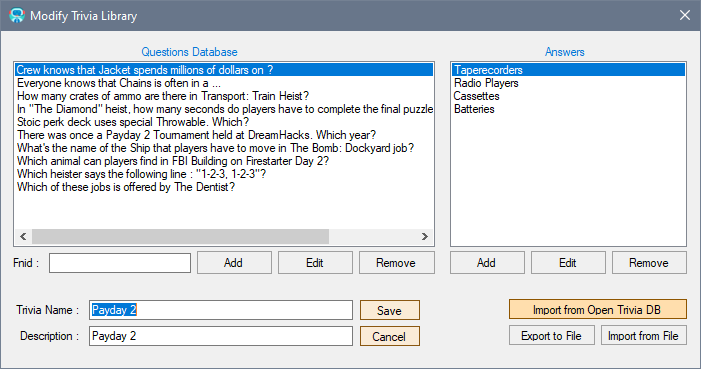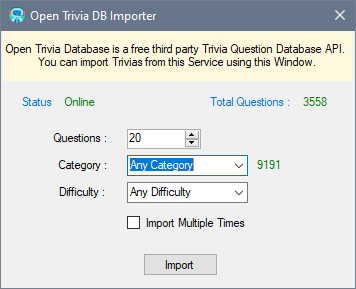Creating a new Trivia Library
Modifying Trivia Libraries
Mumble Trivia Bot comes with its own format for Trivias.
Using the Modify Trivia Library Window, users can create or modify existing Trivia Libraries.
What is a Trivia Library
Each Trivia Library is a small base which contains a set of Questions. Each Question has a set Answers. Both Questions and Answers can have various Properties.
For example, Answers can be Correct or Wrong. Questions can have various Answer types, etc.
You can set all these settings via the Modify Trivia Library window.
The Window contains two lists. The one of the left lists all the questions stored in that Library. The list on the right shows all the answers for the selected Question.
To create a new Trivia Library:
- From the Main Window click on "Add" in the Trivia Libraries section.
This opens a "Modify Trivia Library" Window. - Provide a name for your new Trivia Library by filling the "Trivia Name:" field.
- If you want to, provide a Description of the Trivia Library to tell players what the trivia is about.
Your new Trivia needs some questions. You can either create them Manually or import complete Trivia Libraries using the Third Party Open Trivia Database.
Add Complete Trivia via Open Trivia Database
Open Trivia Database is a free, third party service that provides Trivia Database to developers via API. Mumble Trivia Bot has support for this API, allowing you to simply pick desired options and Import complete Trivia Libraries from the Service.
To Import a Trivia from Open Trivia DB
-
Click "Import from Open Trivia DB" button
A New Window Appears
-
Write the amount of Questions that you wish to retrieve
- Select a Category
- Select a Difficulty
- Click Import
The Window will close and Trivia Editor Window will fill up with your new Trivia. You can read more on Open Trivia DB Importer here.
Note
Trivias imported via Open Trivia Database, at the moment, will be only converted using Basic ABCD Type for Questions.
Manually Add Questions
To Add an Question
- Click on the "Add" button in the "Questions Database" section of the Window
- In the "Add New Question" Window fill in the fields :
- Question - Actual question that players will see
- Hints - Hints for the correct answer
- Type - Pick one of the available Question Types :
-
- BasicABCD -> Players will be offered multiple Answers and will have to write the number of the correct one in order to score.
-
- ProximityAnswer -> Players will need to type in a number to answer the Question. Players who are closest to the correct number will score.
-
- LiteralStringAnswer -> Players will have to type in the exact answer. In all cases the character Case is not important.
- Click "Add" to Add a new Question
Great, now you've added a question to your Trivia Library. However the Question needs at least one Correct Answer.
To Add an Answer
- Click on the "Add" button in the "Answers" section of the Window
- In the "Add new Answer" Window, fill in the fields :
- Answer - Content of the Answer that Player will see
- Correct - Mark "Yes" if the Answer is Correct or "No" if the Answer is not correct.
- Click "Add"
Removing or Editing Questions, Answers or Trivias
Both Questions and Answers can be modified or removed using the appropriate "Edit" and "Remove" buttons.
To modify an existing Trivia, from the Main Window, select an Trivia Library from the List and click "Edit" button.
Saving the Trivia Library
Once you're done modifying the Library you can add it by :
- Clicking the "Save" button
The Trivia should appear instantly after the main Window reappears in the "Available Trivia Libraries" list.