Filtering and Sorting the Data
Filtering and Sorting Scanned Data
It's possible to Filter and Sort the Data Shown within the List.
You can Sort and hide Columns or Filter Items per their Type, Name, or Rarity.
Sorting and Customizing Columns
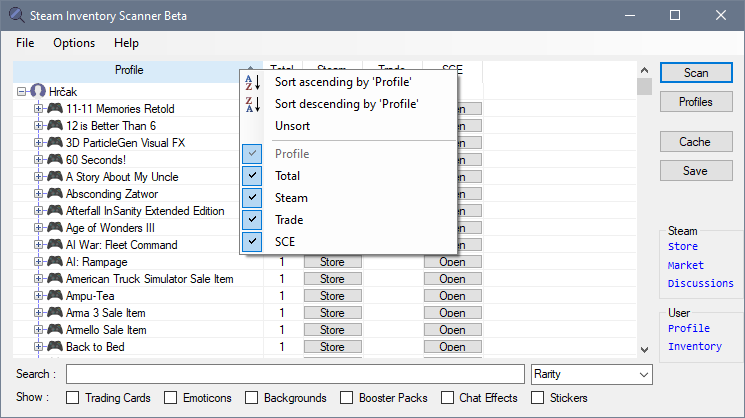
It will be Sorted Ascending or Descending.
You can also Right-Click on Columns to Customize them, reset Sorting, or Apply additional Filters.
Reordering Columns is also possible by simply dragging them.
If you have configured the Application to Remember order Settings, Steam Inventory Scanner will save your customization when you close it and load it when you start it next time.
Filtering and Searching
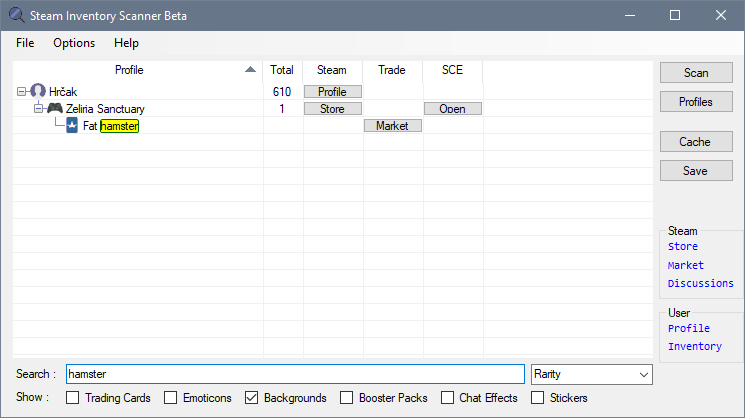
Typing in any text in the Search Box will start Filtering the results to the ones that contain the Text that you typed in.
You can also filter items by their Types, by clicking on the appropriate Checkboxes below the Search Bar.
Filtering by Item Rarity is also possible, by picking a Rarity value from the "Rarity" combo box.
All filters are merged and applied together.