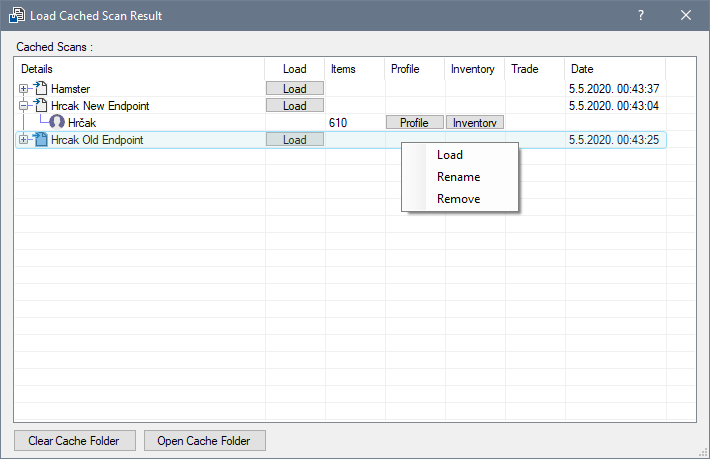Cache Window
This section will explain the Interface of Cache Window
Cache Window
Cache Window displays all previously Saved Cache Files located within the Cache folder in the main Directory.
Here you can Load or Modify the Cache Files.
Cache File List
The List displays Cache Files. You can see the categories :
- Details - Shows the Cache name
- Load - Shows a Button that Allows you to load the selected file
- Items - Shows the total amount of scanned Items in this File
- Profile - Shows a button that allows you to open the Steam profile page of this Profile
- Inventory - Shows a button that allows you to open Steam Inventory of this Profile
- Trade - Shows a button that opens the Trade for this Profile
- Date - Shows the date and time when this file was Generated
Context menu
Right-Clicking any entry within the list brings up the Action context menu :
- Rename - Allows you to rename the Cache file
- Load - Loads the Cache File
- Delete - Removes the Cache file permanently from the disk
At the bottom you can find two buttons :
- Clear Cache Folder - Permanently removes all Cache Files from the Disk
- Open Cache Folder - Opens the Cache Folder in Explorer
Last update: May 4, 2020