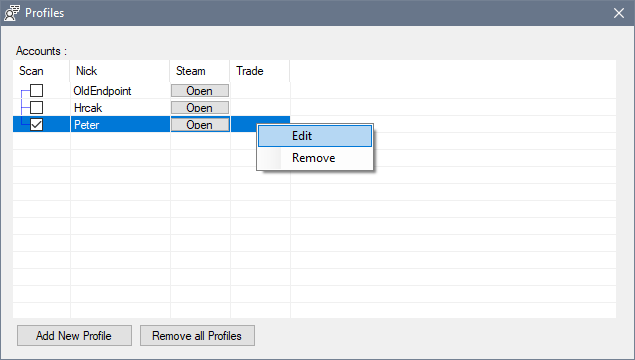Profiles Window
This section will explain the interface of Profiles Window
Profiles Window
Profiles Window allows you to manage Profiles stored within the Application. You can create new Profiles via this Window, Edit, or Remove the existing ones.
Profiles List
Existing profiles will be shown on the main List.
You can find multiple options and actions related to them.
- Scan Column - You can click the Checkbox in this Column next to the Desired Profile to Enable or Disable Scanning for that profile.
- Nick - Shows the Label set during the profile Creation
- Steam - Holds a Button that opens the Steam profile of the selected Profile, in your default browser
- Trade - Holds a Button that opens the Trading URL provided during the Profile Creation
Context Menu Actions on Profiles
Right-Clicking on any Profile brings up a Context menu that has two actions :
- Edit - Opens the Window that allows you to change Profile Data
- Remove - Permanently Removes the selected Profile from the Removing profiles does not remove the saved Cache Data related to that Profile
At the bottom part of the Window, you can find two buttons
- Add New Profile - Opens up the Add New Profile Window
- Remove All Profiles - Permanently Removes All Profiles from the Application
Last update: May 4, 2020