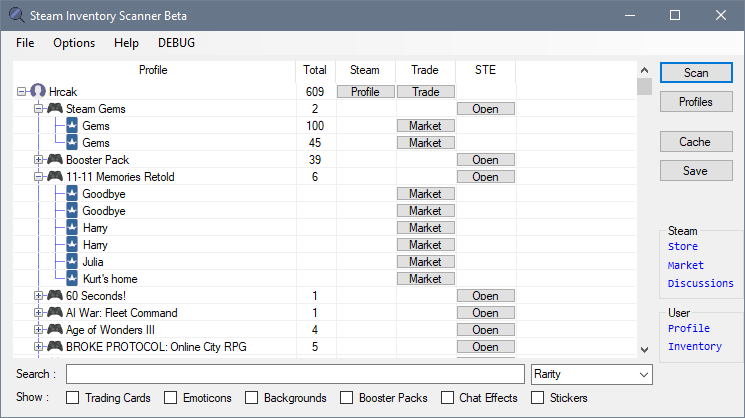Viewing Inventory Data
Once the Application Scans a Steam Profile, the Data will be Shown within the list on the Main Window.
This list groups the Items on Per Profile basis. Cards and items per Game Basis and some other items per Type Basis.
You can expand any Profile, Game, or Item and see additional information.
In the columns to the right, there will be additional Buttons that will Launch Browser with various Webpages, where possible :
Possible Actions on User Profiles
Profile Button - Opens Steam Profile of the selected user in Browser
Trade Button - If Trading URL was set during Profile creation, launches Trading URL in Browser
Possible Action on Game Names and Item Types
STE "Open" Button - Opens Steam Card Exchange website, pointing to the Game that was selected
Steam "Open" Button - Opens Steam page for the selected Game
Possible Actions on Cards and other Inventory Items
Market Button - Opens Steam Community Market in Browser, pointing to the selected Item
One of the entries doesn't show a Button
Buttons won't appear if the required URL wasn't provided during the Profile Creation or if there is something wrong with the URL
Data within the list can be saved to Cache and loaded at a later point. See Caching Section.
You can also filter and Search the Data using the options on the lower part of the Window. See Search and Filtering section.